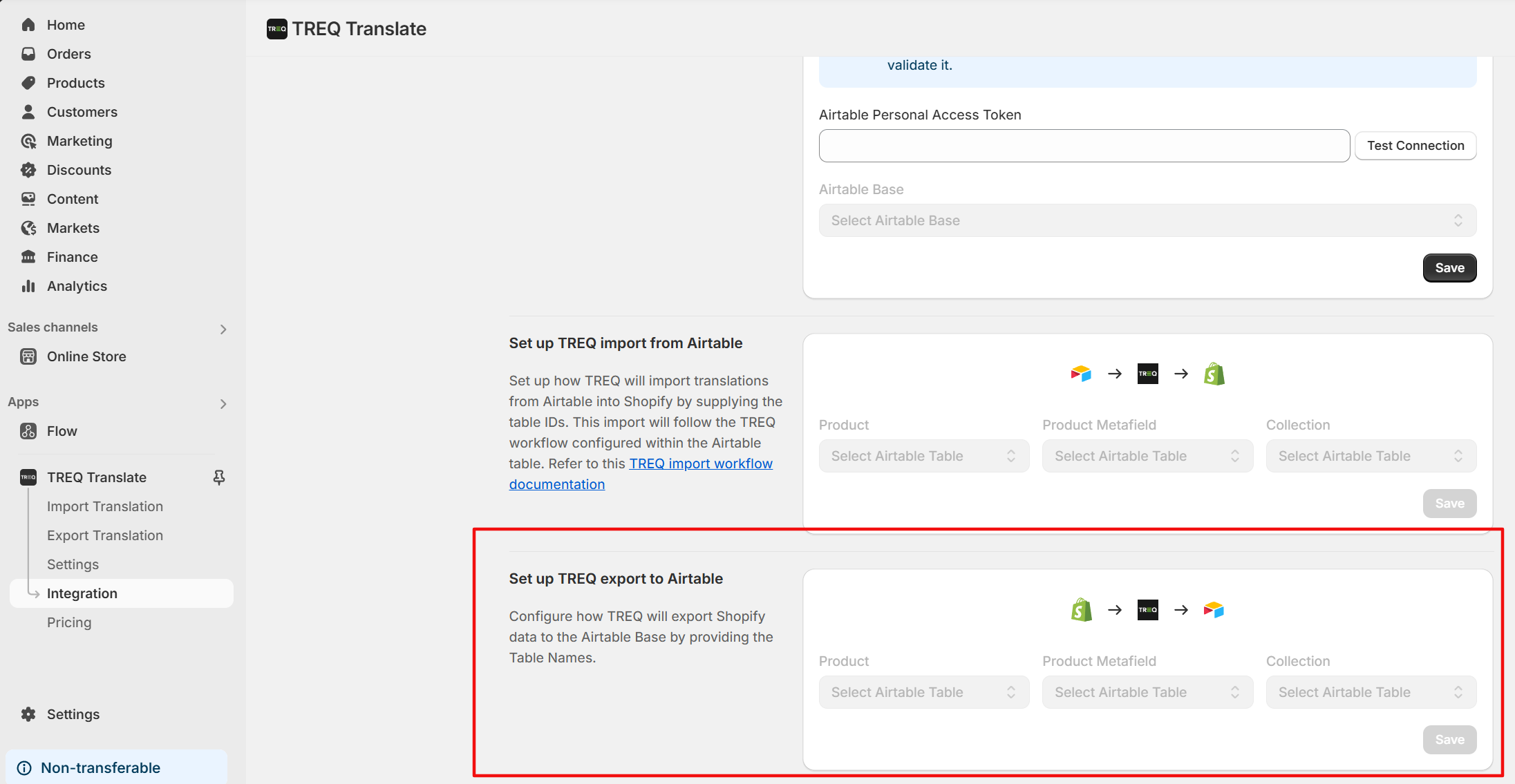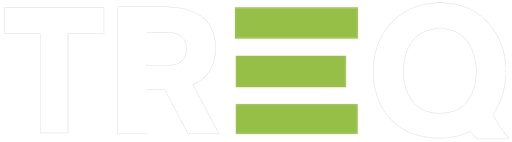
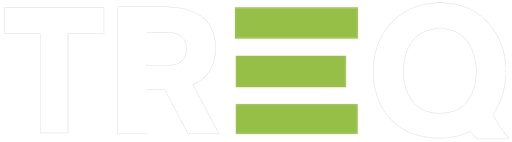
TREQ Translate makes managing translations easy by allowing you to export your Shopify product data, product Metafield, and collection data into a CSV format or directly into Airtable.
If you choose Airtable as import or export option please go through guide (How to connect Airtable) which help you to understand how to setup Airtable with TREQ Translate.
While exporting product data you can select which field you want to export from Apps > TREQ Translate > Settings.
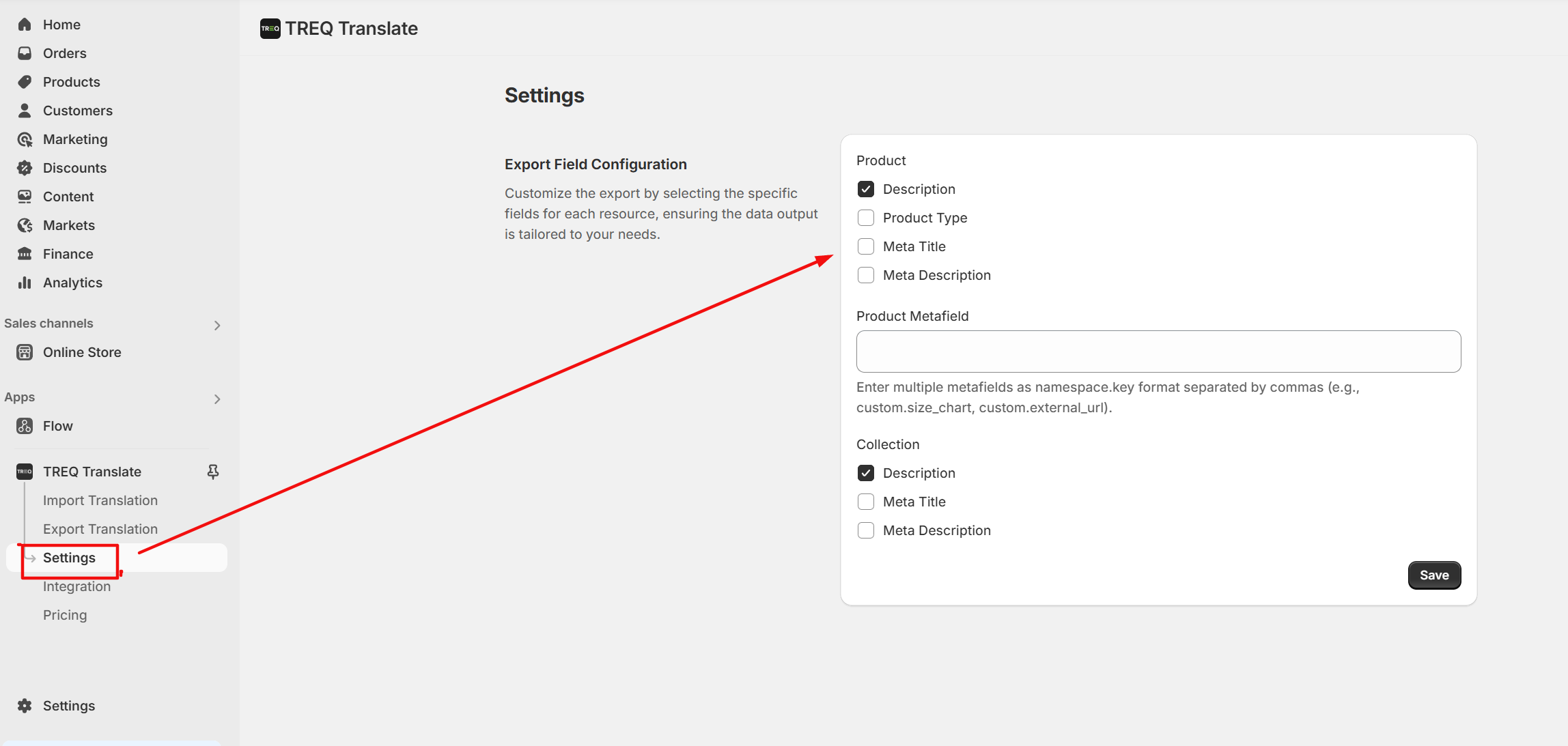
Before exporting data in Airtable, you will need to create the required columns. Here is the list of columns that are required in Airtable:
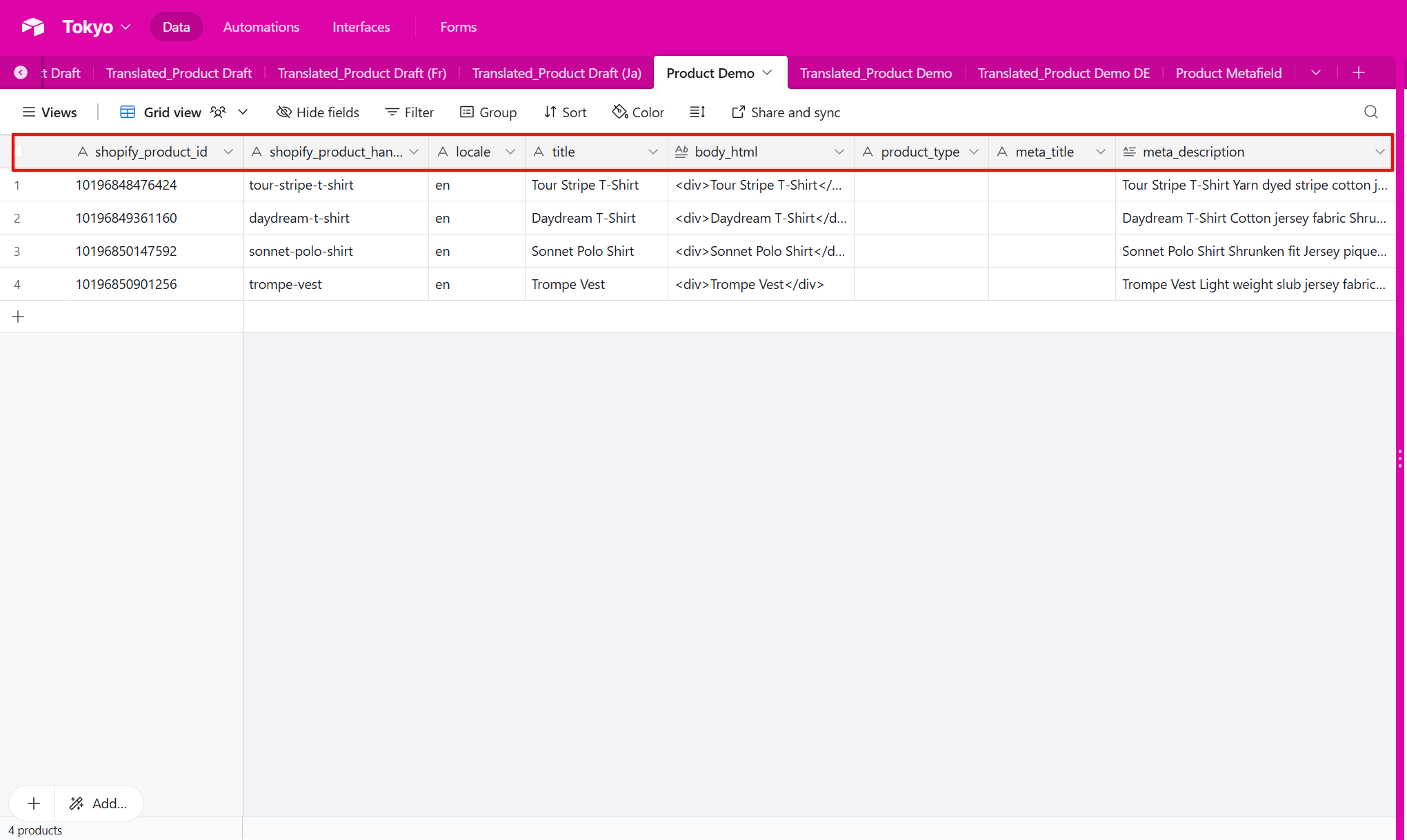
We suggest that you create the same table with matching column names as shown in the above screenshot in Airtable. After that, you can export product data in Airtable.
To export product Metafields, you’ll need to assign a metafield in namespace & key in specific formats like NameSpace.Key Apps > TREQ Translate > Settings.
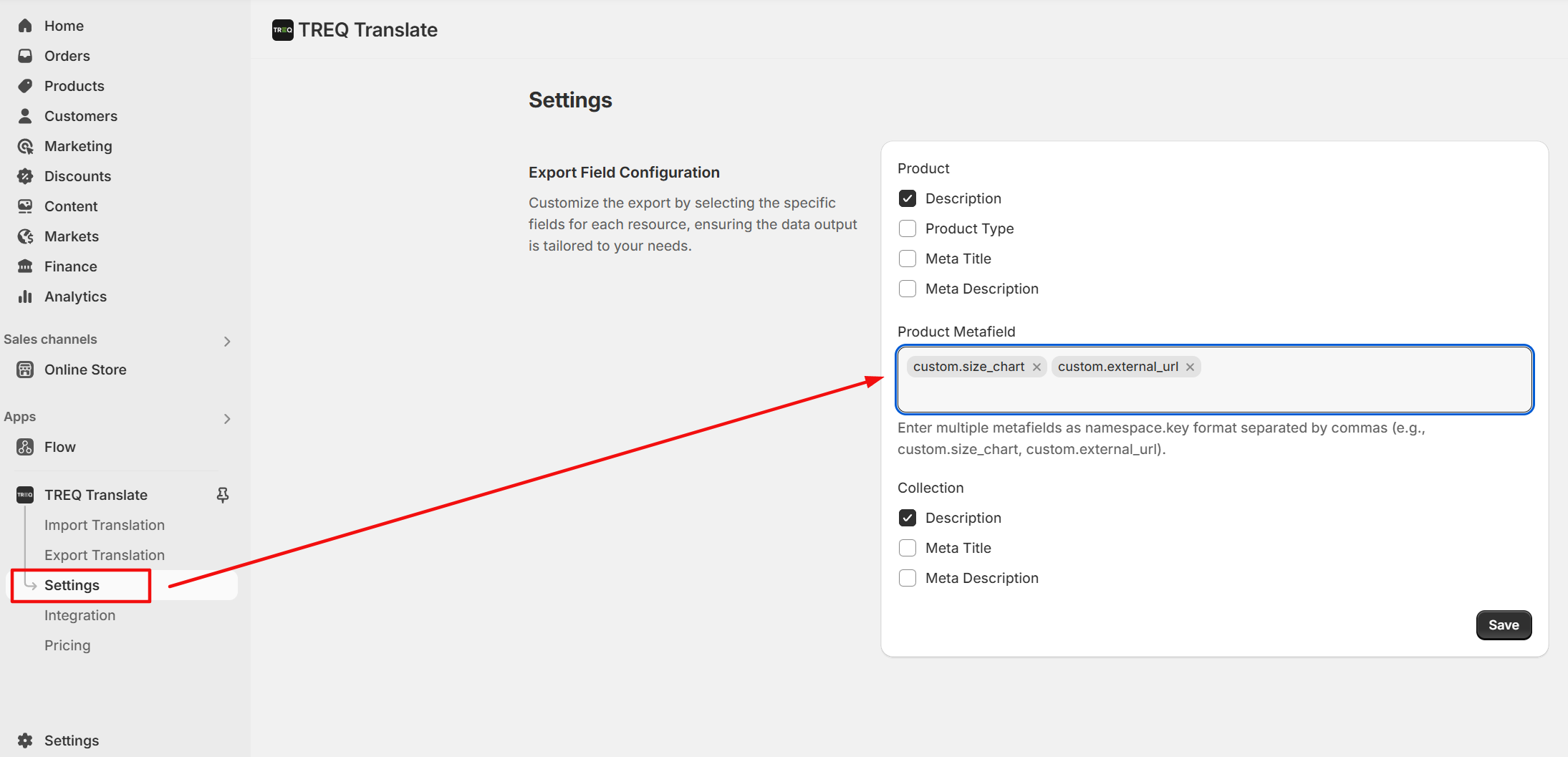
- To export product metafield data in Airtable, you’ll need to create columns first. Here is the list of columns you’ll need in Airtable:
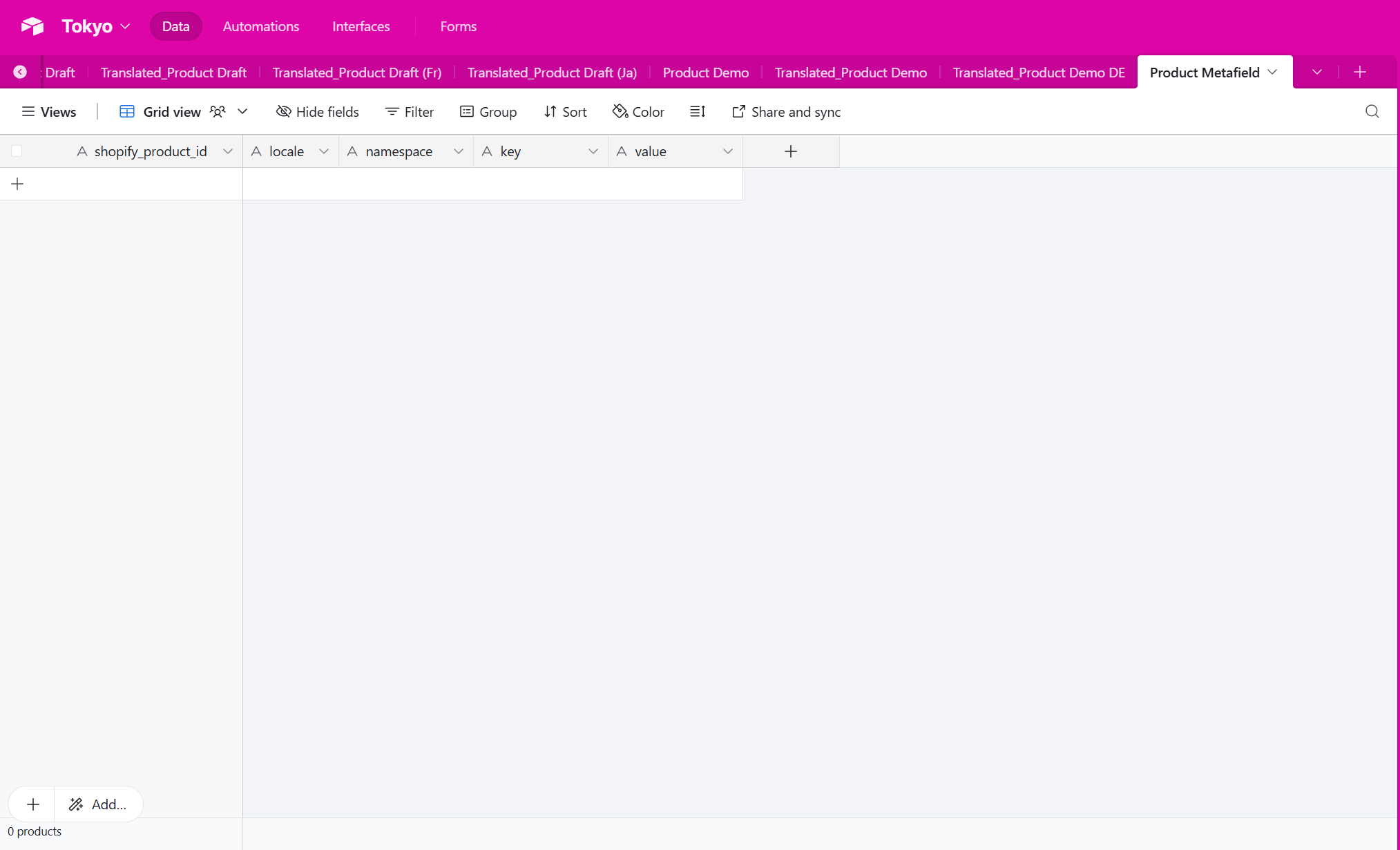
While exporting collection data, you can select which fields you want to export from Apps > TREQ Translate > Settings.
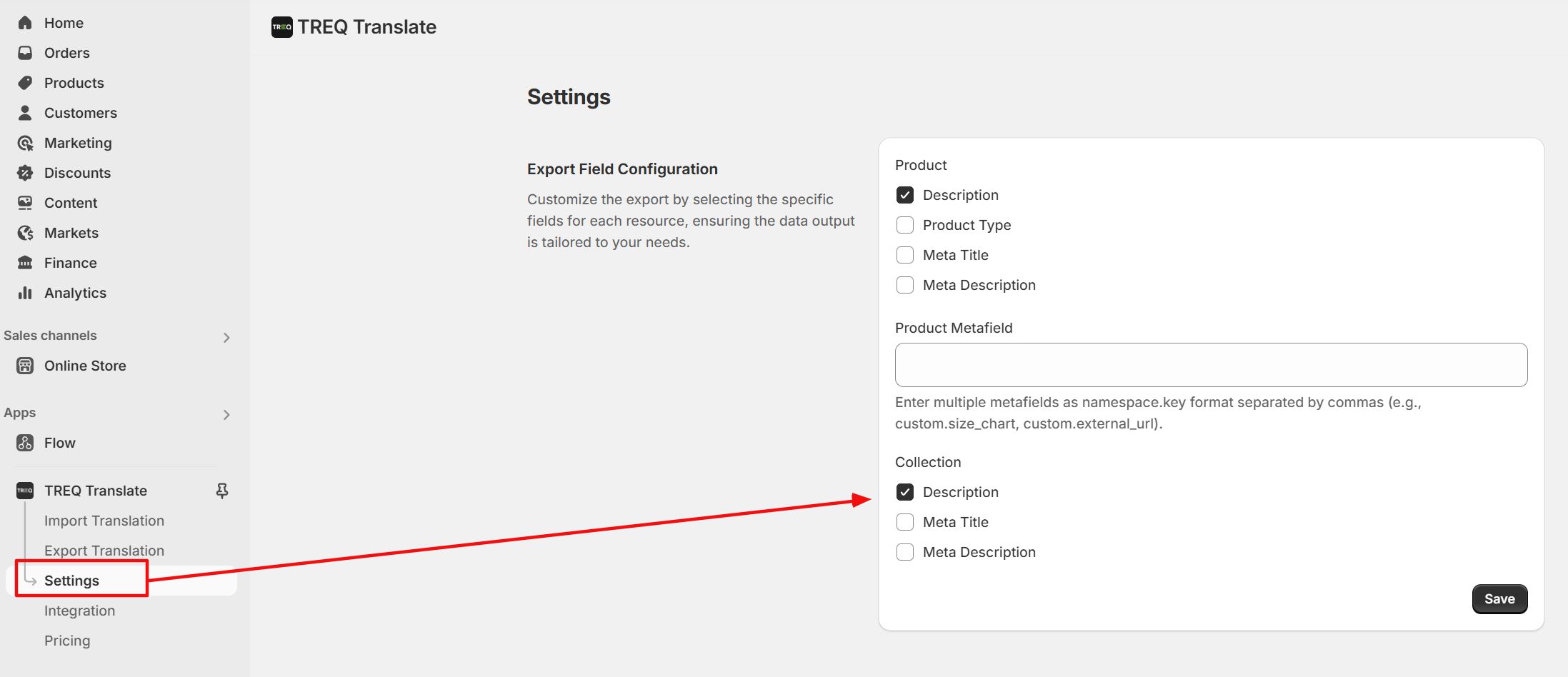
- To export collection data in Airtable, you’ll need to create columns first. Here is the list of columns you’ll need in Airtable:
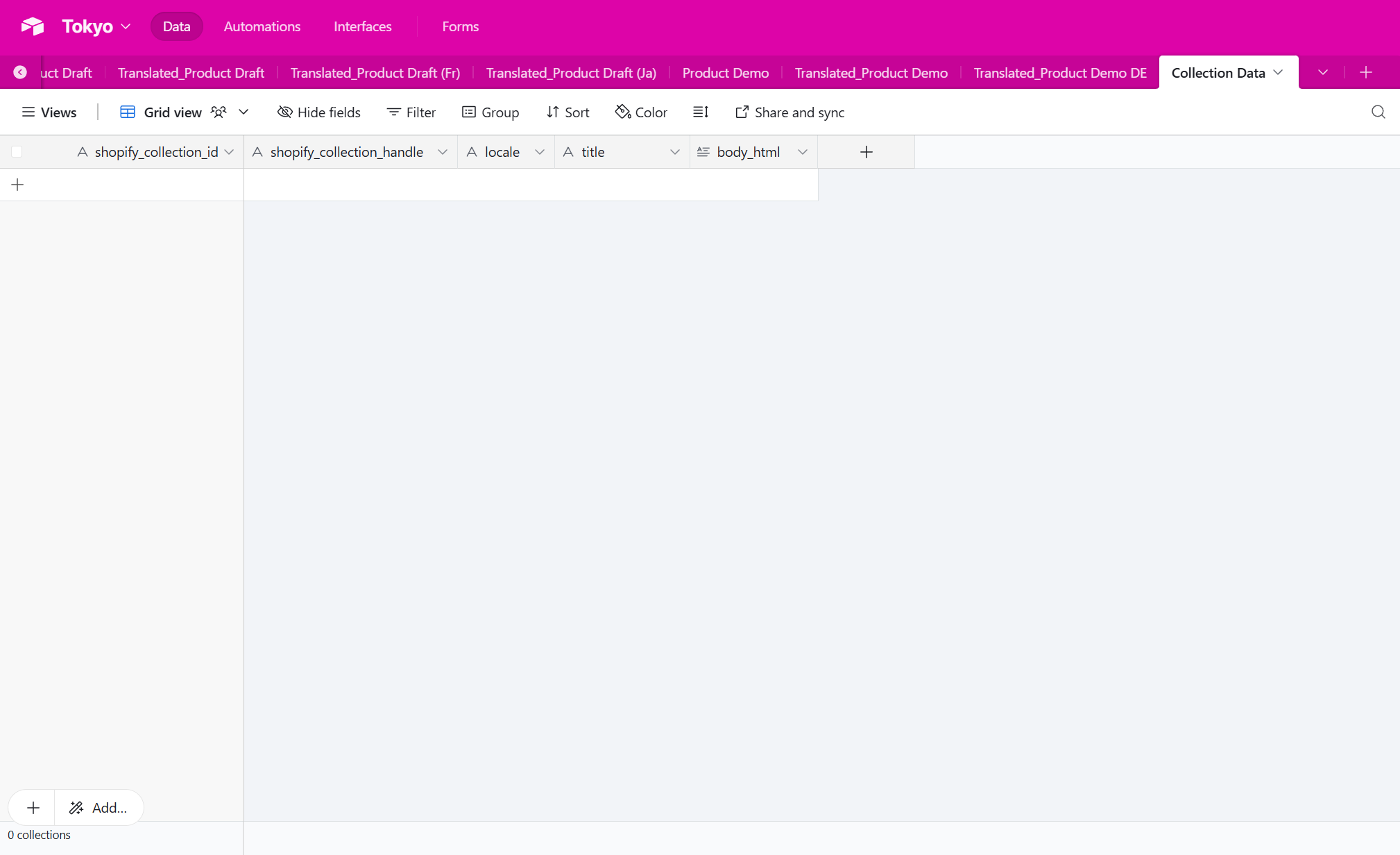
We suggest you create the same table with matching column names as shown in the above screenshot in Airtable. After that, you can export the collection data in Airtable.
TREQ Translate. makes managing translations easy by allowing you to import your Shopify product data, product Metafield, and collection data from a CSV format or directly from Airtable into Shopify.
If you choose Airtable as import or export option please go through guide (How to connect Airtable) which help you to understand how to setup Airtable with TREQ Translate.
Before importing data in Airtable, you’ll need to make sure you have required columns in Airtable. Here is the list of columns you’ll need in Airtable:
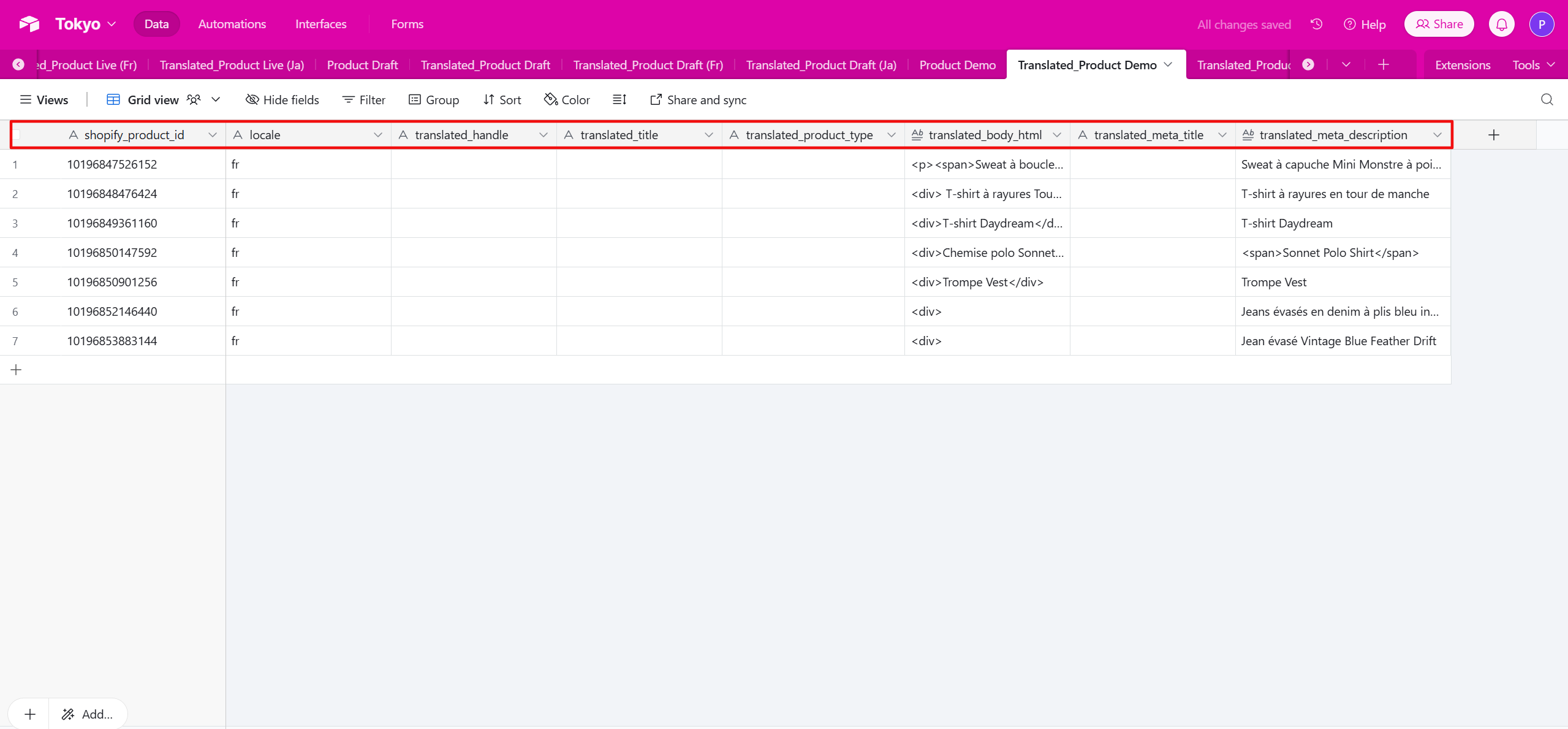
We suggest that you create the same table with matching column names as shown in the above screenshot in Airtable. After that, you can import product data from Airtable to Shopify directly.
- To import product metafield data from Airtable to shopify, you’ll need to make sure you have required columns in Airtable. Here is the list of columns you’ll need in Airtable:
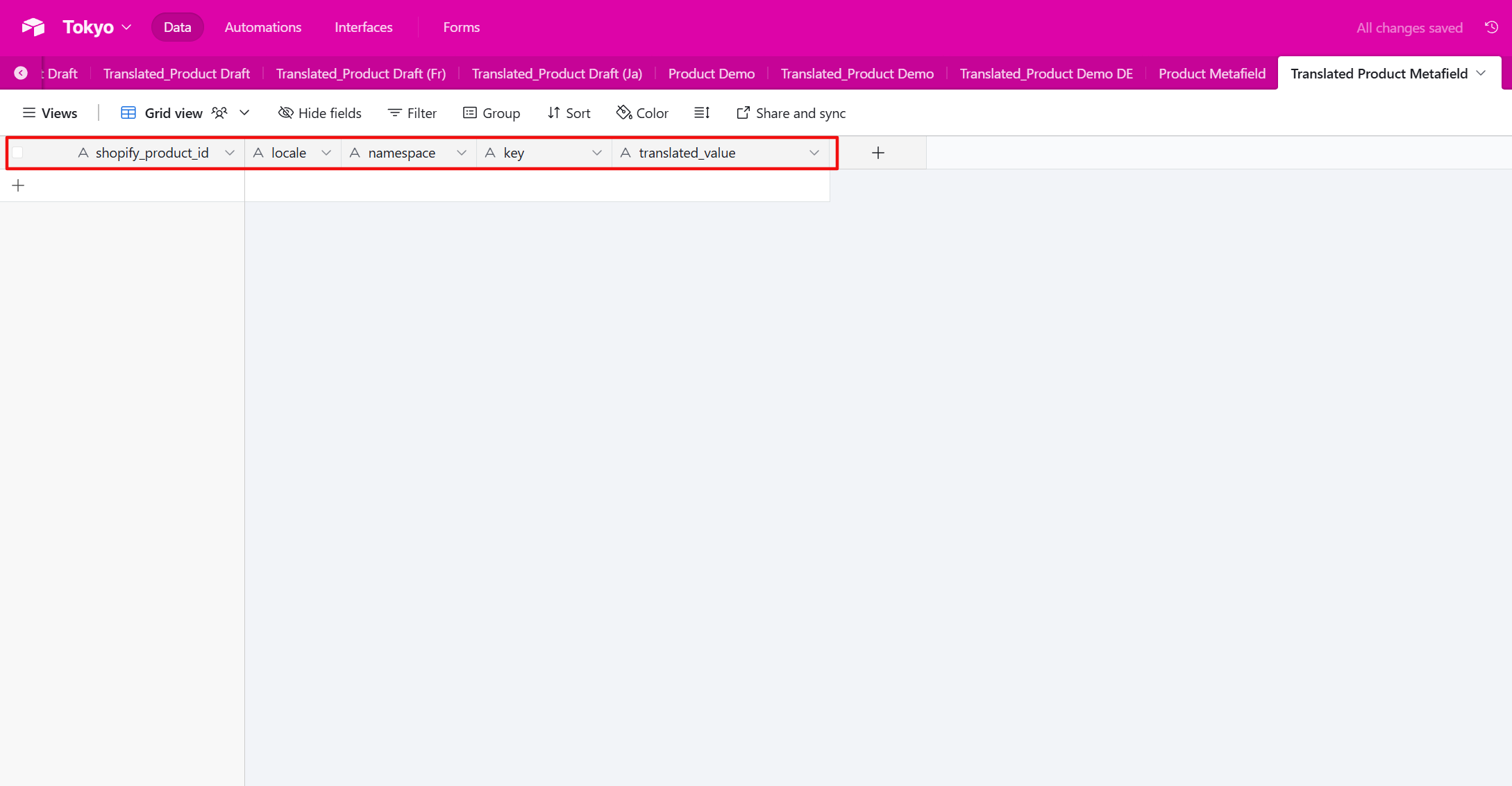
- To import collection data from Airtable to Shopify, you’ll need to make sure you have required columns in Airtable. Here is the list of columns you’ll need in Airtable:
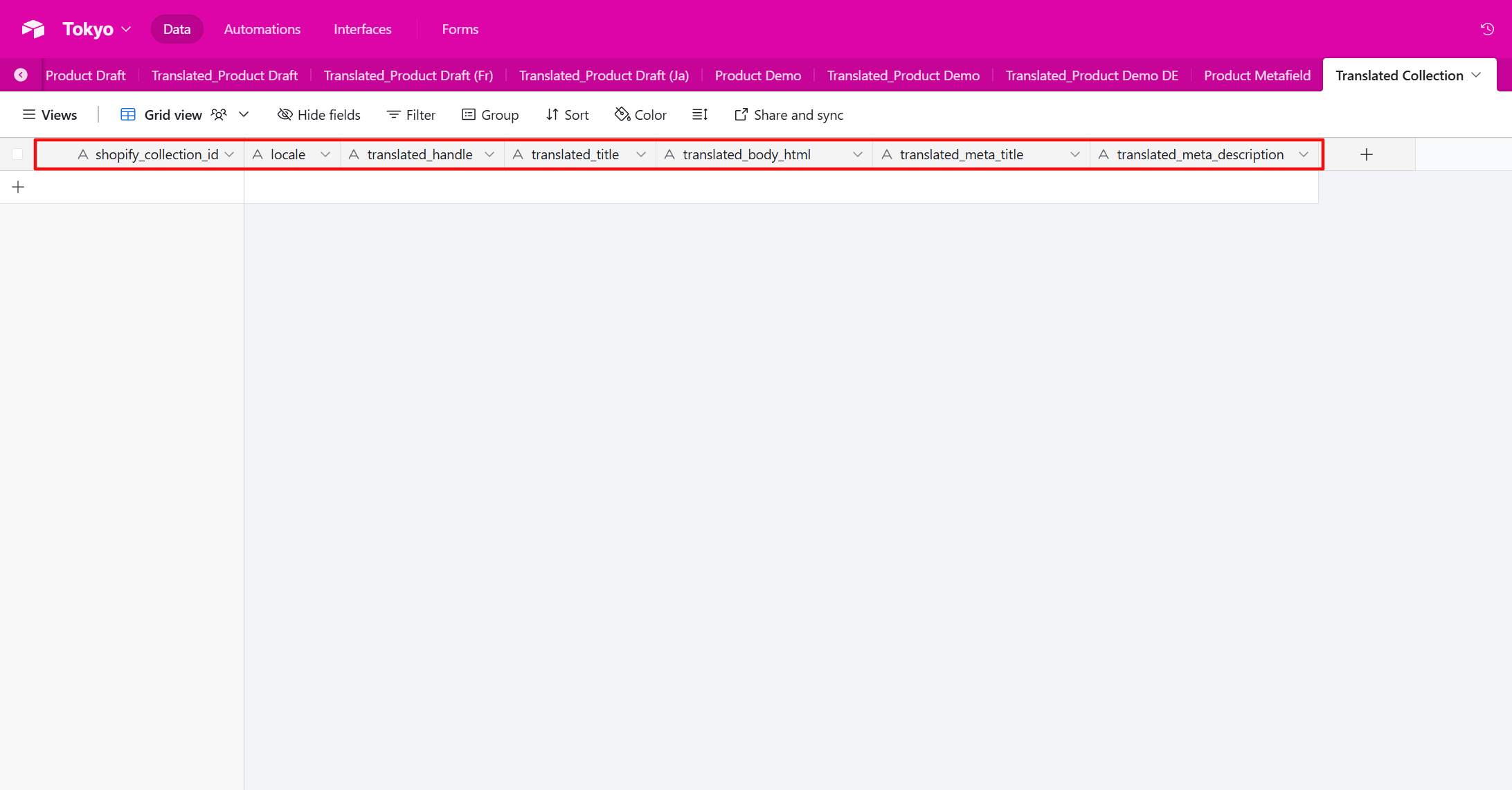
We suggest that you create the same table with matching column names as shown in the above screenshot in Airtable. After that, you can import collection data from Airtable to Shopify directly.
TREQ Translate makes managing translations easy by allowing you to import your Shopify product data, product Metafield, and collection data directly from Airtable into Shopify.
To Connect your Airtable account with TREQ Translate, please go to Apps > TREQ Translate > Integration
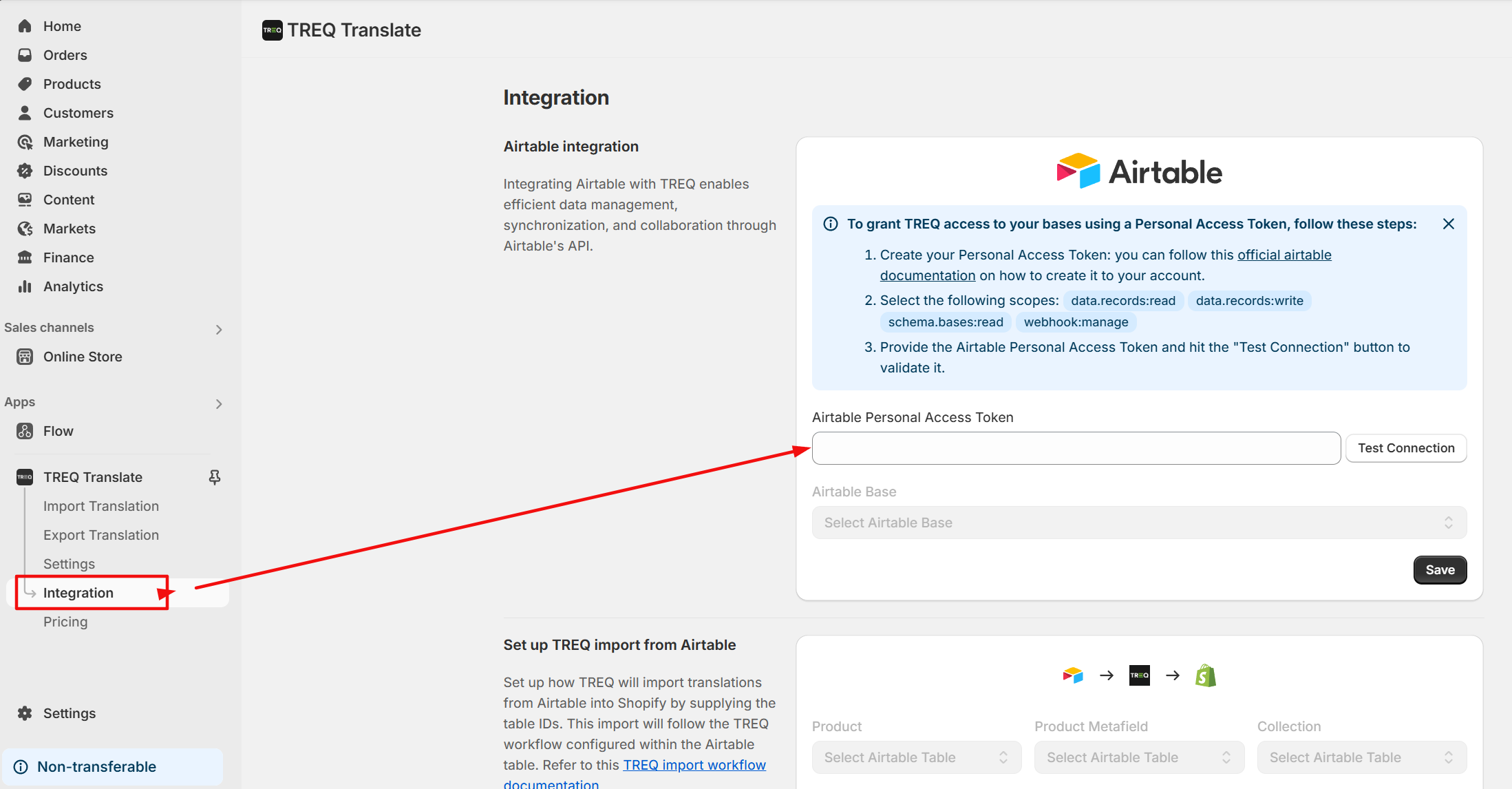
To grant TREQ Translate access to your bases using a Personal Access Token, follow these steps:
After connect it to Airtable you can select table for Product, Product Metafield & Collection
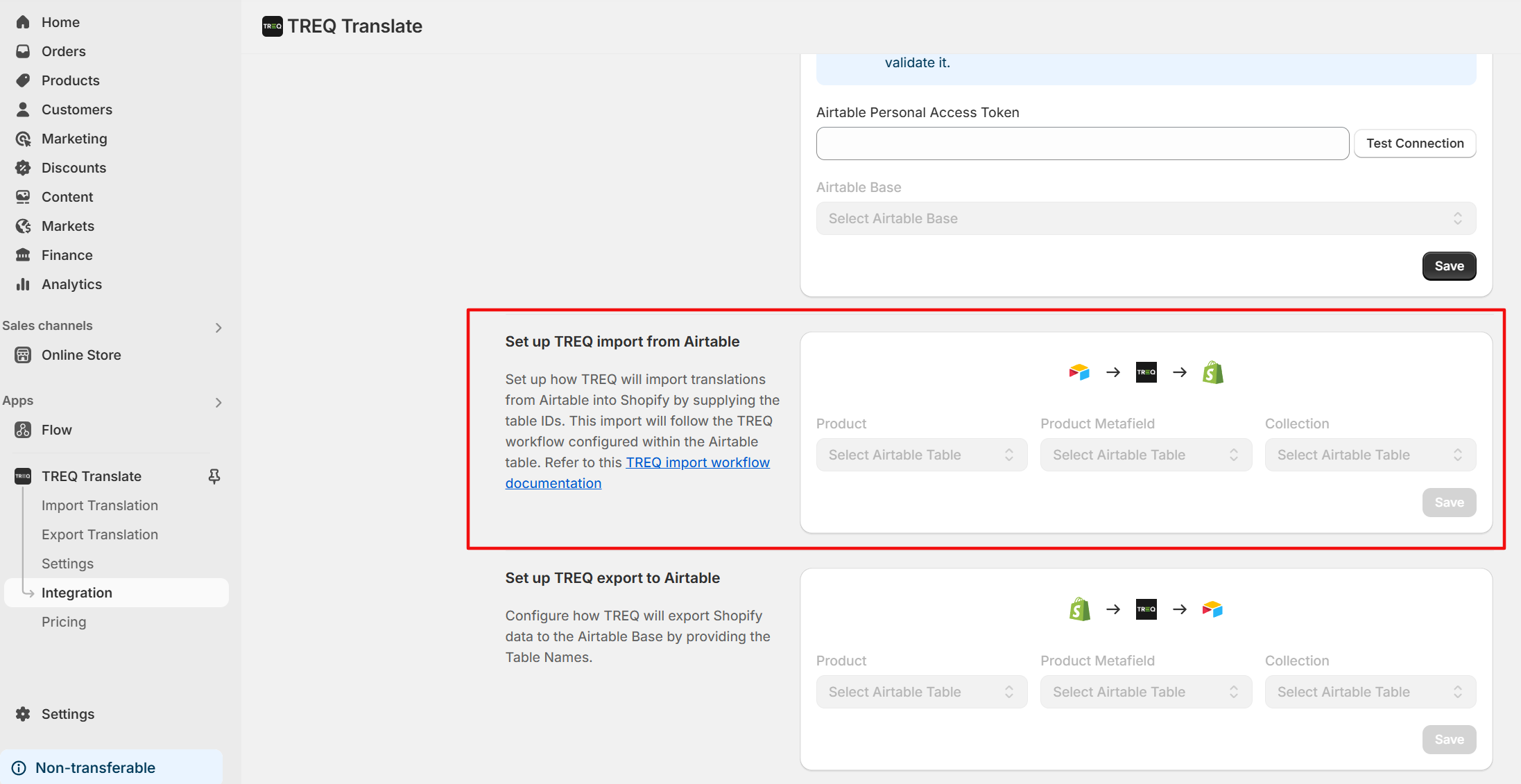
After connect it to Airtable you can select table for Product, Product Metafield & Collection.